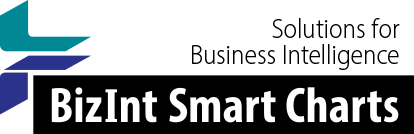Support: Tips for Using BizInt Smart Charts
Changing the Template Directory
Version 3.4
When companies installed previous versions in Program Files, the installation directory would be marked read-only. This would prevent BizInt Smart Charts from being able to save chart templates.
Version 3.4 now stores user templates in the user's Application Data folder. A template in the user folder with the same name as a system provided template will override that template. The folder is %APPDATA%\BizInt\template
Earlier Versions (3.3 and before)
By default, chart templates are stored in a sub-directory named template in the directory the BizInt Smart Charts software is installed in. When the software is installed on a network drive or other location to which users do not have write permission, the software will not be able to save templates.
Setting a Custom Template Directory
You can change the directory used to store templates by adding a line to the INI file for the application. The name of the INI file depends on which version of BizInt Smart Charts you are using:
- BizInt Smart Charts for Drug Pipelines: SMRTCHRT.INI
- BizInt Smart Charts for Patents: SCPATENT.INI
- BizInt Web Charts for AdisInsight: SCWEB.INI
- BizInt WebCharts - TrialTrove Edition: SCTR32.INI
In Version 3.3 and before, You can edit the INI file by choosing Run from the Start menu, typing the name of the desired file, and pressing OK.
In Version 3.4 and later, the INI files are found in %APPDATA%\BizInt
Changing Template Directory for One User
Create a directory to hold the templates. Copy the existing templates from the template folder, where the software is installed, to your new directory.
Edit the appropriate INI file.
Find the section starting [Preferences]. If a Preferences section does not exist, add the following line at the end of the file:
[Preferences]
After the [Preferences] line, add a line indicating the new template folder. Use the complete path. For example, if you created a directory named c:\bizint\template, you would add:
TemplateDir=c:\bizint\template
Sharing a Template Directory with a Work Group
You can create a template directory on a shared drive, as long as all of the users have write access to the folder. Simply enter the path of the folder in the INI file as described above.
Setting the Template Directory for all Users
An administrator can set the template directory for all users by creating a site.ini file, as described in this document.
Note that this can be used to indicate a shared template directory, or a template directory for each user, as long as the path is the same for each user.
Also, it is helpful to copy the template files from the installation to any user template directory, so that the user will have the files which ship with the product available.