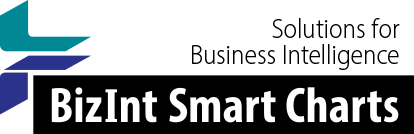Support: Tips for Using BizInt Smart Charts
Working With Hit Structures
and PatentPak
Updated June 26, 2024
Support for hit structure displays was implemented in 2017-2018 and released in BizInt Smart Charts for Patents Version 5 in July 2018.
Version 5 includes three displays (see below for more details):
- Hit Structure Display in Summary Records
- Index of Hit Structures in Summary Records
- Hit Index Terms
Version 5.2 introduced some new options to control the hit structure displays. Learn more here.
Version 5.7.1 introduced support for PatentPak. Learn more below.
Version 5.9 added support for assembled structures in MARPAT (learn more), as well as color images with hit highlighting preserved (learn more).
The new hit structure displays were developed in collaboration with customers at GSK -- learn more from this paper presented at PIUG 2018.
Learn more about creating hit structure reports from this Creating Hit Structure Reports with BizIntSmart Charts for Patents (May 2018) presentation or this 30 minute webinar recording.
Importing transcripts with hit structures
CAplus transcripts from classic STN, new STN and STNext are supported.
- STNext reports: The preferred export is to use the BizInt report format, ensuring that hit structures are in your report template. You need to ensure that "Index Term with Structures" field is included in your STNext report tempate. PatentPak is also supported. MARPAT assembled structures are only supported via STNext reports.
- STNext transcripts:
For RTF transcripts, display HITSTR. Turn off enhanced display. Save as RTF. HITPPAK is not supported in RTF transcripts.
We strongly recommend that you start a new transcript before your final display command. Click here for more details. - Classic STN: Using STN Express, display HITSTR, save transcript as RTF. If transcript opens in Word DO NOT SAVE!
- New STN: Use the BizInt export – must include both REGISTRY and CAplus records in export. Click here for more details.
Hit Structure Display in Summary Records
The hit structures for each record can be displayed in the Summary Records export for Word.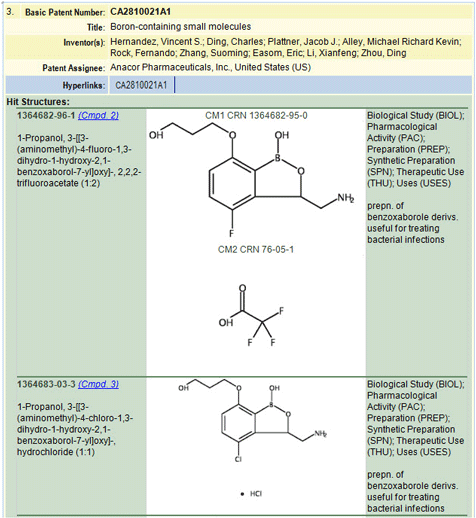
To create this display, go to File | Export, and select "Word - summary records."
On the Summary Record Export Options panel (see below), check the Include Hit Structures check box. In the example above, the Links section and the Index of Hit Structures have also been selected.
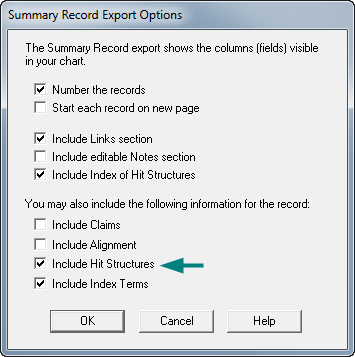
The exported Word file will contain a display like the one above, showing all the hit structures for each record. If the Index of Hit Structures was included, a link to the structure will be included (e.g. Cmpd. 2 in the example above.
There is no limit on the number of hit structures that can be displayed for each record, but very large files could lead to performance problems in Word.
More information on the Summary Records export.
Index of Hit Structures in Summary Records
You can also create a structure-oriented Index of Hit Structures in the Summary Record export to Word.
The Index of Hit Structures includes all of the structures in the chart, together with links to the CAplus records in which they were found.

To create this display, go to File | Export, and select "Word - summary records."
On the Summary Record Export Options panel (see below), check the Include Index of Hit Structures check box. In the example above, the Links section and Include Hit Structures have also been selected.
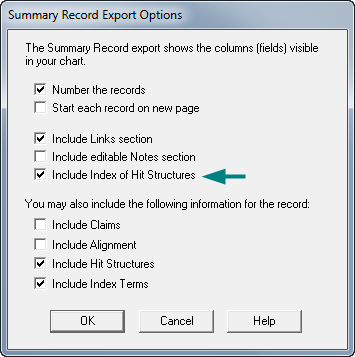
You can select the Index of Hit Structures without choosing to display hit structures with each record.
Note that the Reference column includes a link to the records within the report.
More information on the Summary Records export.
Hit Index Terms
We have also enhanced the presentation of Hit Index Terms from CAplus. These new features will be available any time a transcript containing HITSTR display format is imported. On New STN, these displays will be generated automatically from CAplus records if there are hit REGISTRY numbers within the results.
In the chart, you can display a Hit Index Terms column containing a subtable with REGISTRY numbers, roles, and notes.
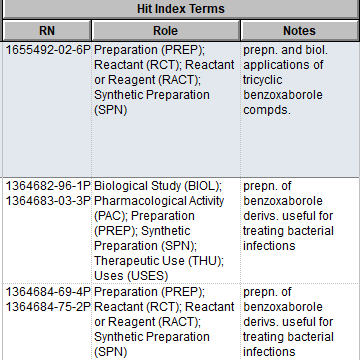
In the record display, Index Terms now appear as one coherent paragraph.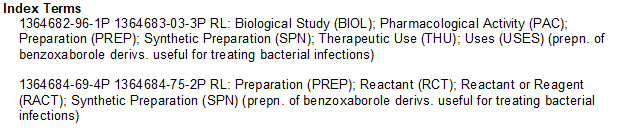
In the Summary Records export, there is an option to include Hit Index Terms in the green section.
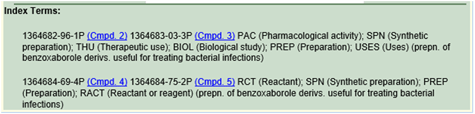
On the Summary Record Export Options panel (see below), check the Include Index Terms check box.
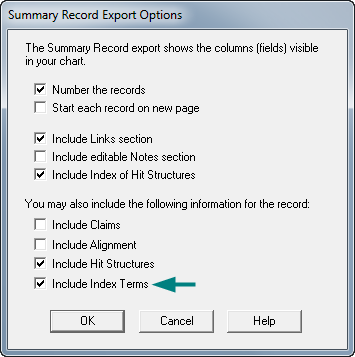
Hit Structures in Reference Rows
You can use the BizInt Smart Charts Reference Rows utility in BizInt Smart Charts for Patents to:
- add Claims from other sources
- link IP sequence results with hit structures
- merge hit structures spread across multiple CAplus records ("mega-TAN" records)
Learn more about these features in this Creating Hit Structure Reports with BizIntSmart Charts for Patents (May 2018) presentation.
PatentPak Support
Version 5.7.1 (May 2022) added support for PatentPak. PatentPak is only supported on STNext using the BizInt export.
The PatentPak Interactive PDF link requires the "PatentPak Links" field to be included in your STNext report template. Interactive links appear as a column and as a link in the summary records Hyperlinks section.
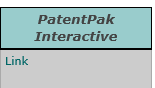

Hit PatentPak locations require the "PatentPak Locations" field to be included in your STNext report template. This will create a Hit PatentPak column in your chart with the CAS Regsitry Number and location link.
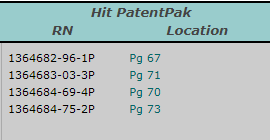
If your transcript also includes hit structures, the location links will be included in a column Hit Index Terms PPAK.
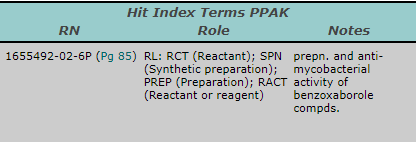
In summary records, PatentPak links will also appear next to the reference link in the Index of Hit Structures, and next to the CAS Registry Numbers in both the Hit Structure display and the Index Terms display.
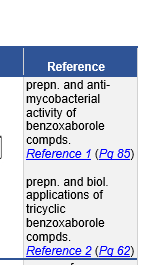
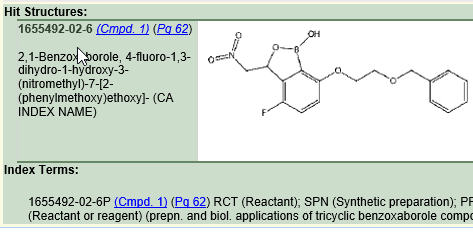
Options
Version 5.2 (April 2019) introduced two new options for the hit structures display.
Skip Empty Fields in Records is an option on the Summary Records panel. This option is useful when combining both patent and non-patent results in one report. For example, you can include the Patent Family column, but Patent Family will only appear in records from patent sources. Non-patent data will not be cluttered up with an empty column.
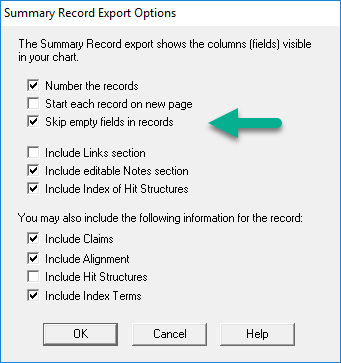
On the Options menu you will now find a Hit Structures style entry. This panel offers choices in how the hit structure (and index of hit structures) will appear. The first option determines whether the chemical name is included in the substance identification.
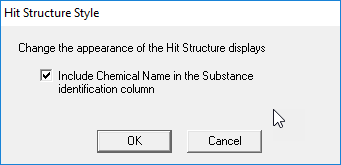
We will be adding additional options in future releases.
MARPAT
Version 5.9 added support for MARPAT assembled structures. You must use the BizInt report format on STNext to use these features of MARPAT. Make sure that the "Markush Structure" field is included in your template.
Supported display formats include FQHIT, QHIT, and QHITEXG, although G group definitions in QHITEXG are not imported at this time.
Assembled structures are available in an Index of Markush Structures, similar to the Index of Hit Structures in CAplus. However the structures are simply presented in an grid with links to the references, unlike the table format for the Index of Hit Structures. A list of assembled structures can also be included following each reference. Both of these displays are controlled by the same options as hit structures.
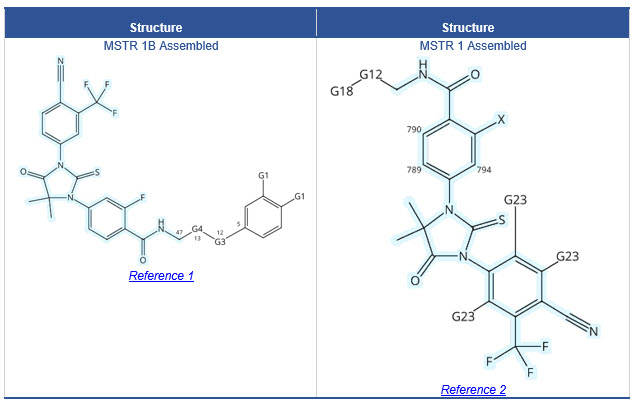
If your chart contains both hit structures and assembled Markush structures, the Index of Hit Structures will appear first, followed by the Index of Markush Structures.
In addition to the assembled structures, there are several fields extracted from the notes in the MSTR field:
- Node Annotations
- Additional G-groups
- Structure Notes
- Patent Location
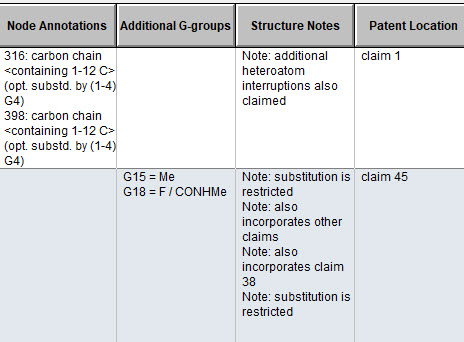
Color Structure Images
Version 5.9 added support for high resolution images in color, allowing the full structure to be legible and preserving the hit region highlighting. This is available in CAplus hit structures, MARPAT assembled structures, and in REGISTRY structures.
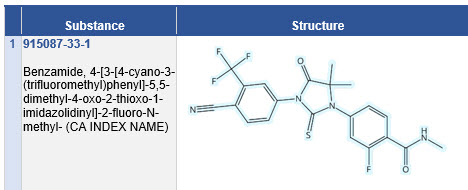
Future Development
Possible future developments include support for the hit structure display in more export formats, in the chart, and within the BizInt Smart Charts environment.
We are considering extending this support to DWPI/DCR and to ReaxysBIB/ReaxysSUB.