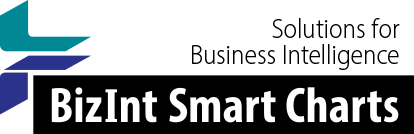Support: Creating Reports from Databases/Hosts
Creating from PubMed
Exports from PubMed may be imported into BizInt Smart Charts Drug Development Suite 5.2.2 or later. Earlier versions of BizInt Smart Charts supported XML exports which are no longer available. Although records from PubMed may come from sources other than MEDLINE, all results are treated as MEDLINE at this time.
See below for instructions for exporting from PubMed and PubMed Central.
News & Notes
February 2021: The NIH launched a new version of PubMed in June 2020 which does not have the XML export option previously supported by BizInt Smart Charts. See below for instructions for exporting to BizInt Smart Charts Drug Development Suite 5.2.1 or later.
Step by Step (PubMed)
- Perform your search on PubMed.
- Click "Save".
- On the Save panel, choose "All results" (or other) under Selection, and "PubMed" under Format.
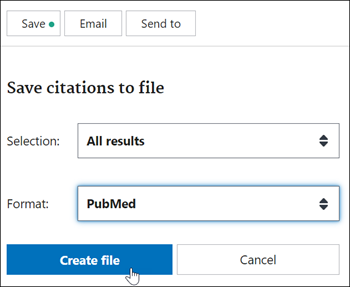
- Click the "Create File" button.
- Your results will start to download immediately to a .txt file.
- Import the results into BizInt Smart Charts Drug Development Suite.
Since the file type is .txt, you can either import the file with File | Import, of you can drag the file into BizInt Smart Charts and drop it there to start the import process. Note: you cannot double click on this file to import it into BizInt Smart Charts.
Step by Step (PubMed Central)
- Perform your search on PubMed.
- Click on the "Send to:" menu.
- On the Send to: panel, choose "File" under Destination, and "MEDLINE" under Format.
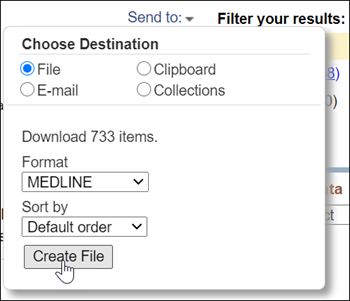
- Click the "Create File" button.
- Your results will start to download immediately to a .txt file.
- Import the results into BizInt Smart Charts Drug Development Suite.
Since the file type is .txt, you can either import the file with File | Import, of you can drag the file into BizInt Smart Charts and drop it there to start the import process. Note: you cannot double click on this file to import it into BizInt Smart Charts.
Updated 31 Jan 2021.