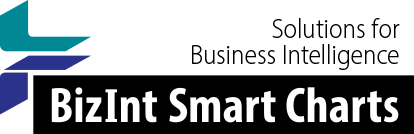Support: Creating Reports from Databases/Hosts
Using XML exports on Orbit.com
Most users find the standard BizInt export from Orbit.com to be all they need for building charts.
But sometimes you need the flexibility that is available in the XML exports from Orbit.com, such as including legal status data (ACT). BizInt Smart Charts for Patents works with these XML exports, as long as you follow a few simple rules when setting up your export.
Once you set up an export profile, you can save it for future use, making the export process easier.
Orbit XML - Step by Step
- From your results list on Orbit, bring up the exports menu and choose "Export".

- On the Export options panel, click on the XML icon.

- Near the bottom of the screen click the Advanced options button.

- You must choose the Full XML format. You should also make sure that the image file format is png. You can choose the compress download file option if you want. Hit OK.

- Now you can select fields. You can select a field on the list of available fields, click it, and press the right arrow to add it to the Selected Fields. (You can remove fields from Selected Fields by pressing the left arrow button).

Most fields are optional, but as you know you can export a full set of fields to BizInt and then Choose Columns as needed. However there are a few fields that BizInt Smart Charts for Patents needs.
Required Field Notes Title Either Orbit Display or English Publication Numbers Choose publication numbers with kind code and date Priority Numbers Choose number and date - Some fields have options, as you see here for Titles. Click the options stack to choose the options for that data element.


- When you have selected the fields you want, export by pressing either the Download or the Email button.

- If you choose to Download, the results will be available in your browser. You might find that you need to right-click on the link and Save Link As... in your browser.

- You can import the downloaded file by dragging the file and dropping it into BizInt Smart Charts for Patents (or right-click on the file and choose Send To ... BizInt Smart Charts for Patents).
- You can save your settings as a template. Simply open the Export panel again, type in a template name, and press the disk button.

Field Selection Tips
In general, you can choose either the Orbit Display option for a field or English.
If there is a field that you would like to use, but is not currently supported, let us know and we will add it to the definition. This includes support for additional languages.
Updated 4/19/2021.