
 help: support@bizint.com
help: support@bizint.com
Support: Creating Reports from Databases/Hosts
Creating from Integrity
Updated 11 July 2018
You can create drug pipeline reports from Clarivate Analytics Integrity using BizInt Smart Charts Drug Development Suite.
Patent data from Integrity can also be used to create charts in BizInt Smart Charts for Patents.
Note: BizInt Smart Charts Drug Development Suite Version 4.6.1 or BizInt Smart Charts for Patents 4.8.2 (July 10, 2018) or later is required to import Integrity records, due to a Clarivate change in the export file.
You are limited to exporting 1000 records per export. Use the Combine feature in BizInt Smart Charts to combine charts if you have more than 1000 hits.
This PDF provides some tips for searching Integrity pipeline records and exporting to BizInt Smart Charts.
Pipeline Reports - Step by Step
Note: BizInt Smart Charts Drug Development Suite Version 4.6.1 (July 10, 2018) or later is required to import Integrity records, due to a Clarivate change in the export file.
- Log in to Integrity.
- Conduct your search, selecting the records you want to export, and click the “Export Center” button on the Options menu, as pictured.
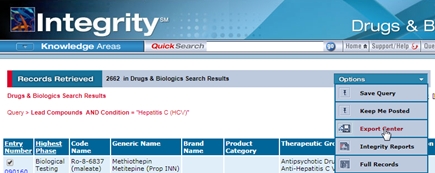
- You will be presented with the export screen. Select “BizInt” as the export type, and “Export”. We recommend that you export all the fields.
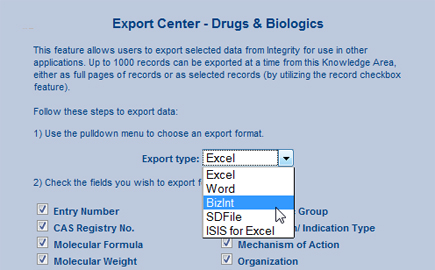
- Depending on how your computer is configured, BizInt Smart Charts Drug Development Suite may launch automatically. If it does not, you will see a dialog from your browser asking what you want to do with the file. You may save this file, to import at a later time, or open the file directly.
Patent Reports - Step by Step
Note: BizInt Smart Charts for Patents Version 4.8.2 (July 10, 2018) or later is required to import Integrity records, due to a Clarivate change in the export file.
- Log in to Integrity.
- Conduct your search, selecting the records you want to export, and click the “Export Center” button on the Options menu.
- You will be presented with the export screen. Select “BizInt” as the export type, and “Export”, as pictured below.
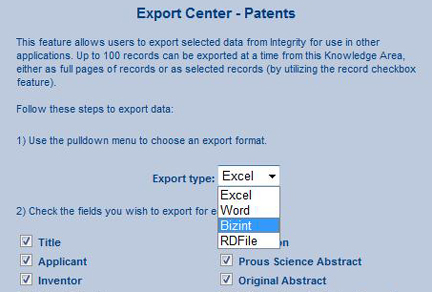
- Depending on how your computer is configured, BizInt Smart Charts for Patents may launch automatically. If it does not, you will see a dialog from your browser asking what you want to do with the file. You may save this file, to import at a later time, or open the file directly.


